
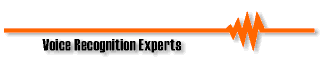

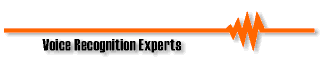
- Ver. 0.1; Updated 10-04-94 -
====================================================
This FAQ addresses both general product questions and technical questions. Please
consult the following table of contents to find the information you are looking for. The
information will be updated regularly and the version number noted in the title.
====================================================
A. General information
B. Technical information
A1. What sound cards are compatible with DragonDictate?
DragonDictate for Windows (DDWin) has been certified to be compatible with the IBM M-ACPA, Creative Labs Sound Blaster 16, Media Vision Pro Audio Studio 16 and Microsoft Windows Sound System card. Other ISA, PCMCIA or built-in sound cards may provide comparable performance, but the above adapters have undergone thorough compatibility testing by our Quality Assurance Department.
A2. Will a faster CPU help DDWin?
A faster processor will increase the recognition accuracy and decrease the response time of DDWin.
A3. What kind of computer should I buy for DDWin? If you plan to use the IBM M-ACPA card, we recommend at least a Pentium 90 with 16 megabytes of RAM and 45 megabytes of free hard-disk space. Using other sound cards, we recommend using at least a 486/50 CPU. In both cases, a faster processor will improve the overall performance of both Windows and DragonDictate. Today's software is written for today's latest and greatest CPUs, and any machine purchased now will someday be obsolete, so to enjoy the longest possible useful lifespan of your computer, you would be best served by buying into the top CPU class you can afford.
A4. Will a math-coprocessor help?
A math-coprocessor will not aid the speech recognition engine used by DDWin, but may improve the performance of other Windows-based applications.
A5. Which microphone should I order to use with my XYZ Laptop with a built-in sound card?
Most multimedia cards work best with the Dragon/Primo microphone, which can be specified when you order DDWin. The Shure SM10A microphone is your other alternative, and works well with the IBM M-ACPA, Creative Labs Sound Blaster 16 and the Media Vision Pro Audio Studio 16. If a sound card indicates that it works with electret microphones and/or claims to be "Microsoft Windows Sound System Compatible," you should use the Dragon/Primo. But if the documentation for your card indicates that a dynamic microphone is acceptable, you should use the Shure.
A6. Will DDWin work with Windows NT or OS/2?
DDWin has been tested in these environments and was found not to be fully compatible.
A7. How about "Chicago" or "Windows95?"
Dragon 2.X works extremely well with Windows95.
A8. Can I use DDWin to control my DOS applications?
DDWin can send keystrokes to most DOS apps which are run in a "windowed" session under MS-Windows. One application which is known to have difficulty accepting keystrokes is cc:Mail for DOS. If you are going to be doing a significant amount of work in DOS apps vs. Windows apps, you may consider getting the DOS version of DragonDictate which works much better in DOS apps. You cannot, however, use the DOS DragonDictate to run Windows applications.
A9. Will DDWin be available in languages other than US English?
Yes. DDWin will soon be available in UK English, Italian, German, French, Spanish (Castillian and Caribbean) and Swedish.
B. Technical information
B1. I'm using PC Tools Desktop for Windows, and getting a DDE error when I say "Bring Up." Can I use alternative Windows desktops with DDWin?
Yes. However, if you are using PC Tools Desktop, and want to take advantage of the Bring Up command, you will need to go into DDWin's Voice Menu, Options, find the Startup tab and clear the "Name of Bring Up Group" field. This is because some alternative desktops do not properly respond to DDE requests directed to Program Manager, and you will receive a DDE error from DDWin when it tries to find the "Bring Up" group. In this situation, to allow an application to be launched using the Bring Up command, add a macro for the application to the System/Bring Up vocabulary group in Vocabulary Manager. For the proper syntax of this macro, see the Resulting Action of any other macro in the System/Bring Up vocabulary group.
Further explanation: When you say "Bring Up," DDWin requests from Program Manager the labels and command-lines for the icons located in the group you have specified as your "Bring Up" group (by default this is the "DragonDictate for Windows" group.) DDWin then creates and activates vocabulary words based on the label for each icon. You can see these words if you say "Bring Up," then "What can I say," and look in the yellow tracking folder in the resulting Vocabulary Manager screen.
B2. How do I transfer my voice files from one machine to another?
First create a subdirectory on the target machine for your voice files. Assuming DDWin is located in C:\DDWIN and your files are called "Chris," you would make a directory such as: C:\DDWIN\CHRIS\CURRENT
Next copy your voice files into that directory. Then use Notepad or the DOS Editor to edit the C:\WINDOWS\DRAGON.INI file. At the bottom of the file, add the lines: [Known Users] Chris=C:\DDWIN\CHRIS\
If the section [Known Users] already exists, simply add to it the line referring to your files. Of course, you should replace "chris" with your own name and directory. Save this file and you're all set!
B3. What causes the error: "Error turning mic. on. Please check your hardware options settings."?
If you are using the IBM M-ACPA, be sure that "Use the DSP Co-Processor" is selected on the Hardware tab in the Options dialogue box. If "Use the Multimedia Interface" or "Automatically Use Whatever is Available" is selected, you will get the above error message.
If you are using a multimedia card, you will get this error message if your multimedia drivers are not installed or improperly installed.
B4. I'm using the M-ACPA with the microphone plugged into the correct jack (the offset one). After I install and launch DDWin, it asks me to create a new user, but when I say the word "nevertheless," nothing happens.
When you load DDWin for the first time, it will try to use your multimedia sound card. If you don't have a multimedia sound card (e.g. Sound Blaster 16, etc.), then DDWin will ask you to check your Hardware settings in the Options dialogue box (see above.) If you do have a multimedia sound card, but wish to use the M-ACPA for speech recognition, you will receive no error, but you will still need to choose "Use the DSP Co-Processor" from the Hardware tab, which can be found by clicking on Voice Menu, then Options.
B5. The Options/Hardware menu allows me to set the M-ACPA I/O Address to 210, 230, and 260 but the manual doesn't include settings for these.
See next question.
B6. I am having difficulty getting DDWin to work with the M-ACPA card while my network is loaded.
You may have an IRQ (Interrupt Request line) or base I/O address conflict. First, be sure that the M-ACPA card is not sharing an IRQ with your network card, modem, mouse or CD-ROM controller (see M-ACPA Reference Manual for information on changing its IRQ.) Next, check to be sure that the I/O address for the M-ACPA is at least 20 bytes below that of your network card. For example, if your network card is set to 340, the M-ACPA should be set to 320 or lower (its default is 310.) The I/O address setting diagram in the manual does not list any settings below 310. Use the following diagram for these additional I/O adresses. This table applies to the switch module labeled SW1-ADDR. 1 = OFF 0 = ON
I/O Address ACPA Jumper #
10 9 8 7 6 5 4 3
210h 0 1 0 0 0 0 1 0
230h 0 1 0 0 0 1 1 0
260h 0 1 0 0 1 1 0 0
Remember to change the settings on DDWin's Options/Hardware tab after altering the settings on the card.
B7. You say "Bring Up," then you say the application's icon name (for example, "Write"), but the application doesn't start.
If you change the name of the DragonDictate for Windows program group then you must change the entry for "Name of Bring-Up Group" in the Start Up tab of the Options dialog box. Choose Options from the Voice Menu. Choose the Start Up tab. In the "Name of Bring-Up Group" list box, select the name to which you changed the DragonDictate for Windows program group for "DragonDictate for Windows."
B8. Why is my microphone too sensitive using a Sound Blaster 16?
Turn off the Automatic Gain Control of your SB16-ASP. It can be turned on or off in the software in the SB16-mixer/Settings. The AGC will deteriorate your recognition performance dramatically. The AGC will try to hear sound by increasing the gain automatically during moments of silence . During each pause between the words you dictate, it will increase the gain, and make DDWin hyper-sensitive to ambient sounds like keystrokes. This happens especially when your pauses are long. If you have particularly bad performance, or think your mic is too sensitive, check your AGC-setting.
--------------------------------------------------------------------------
INFORMATION PROVIDED IN THIS TECHNICAL SUPPORT BULLETIN IS
PROVIDED "AS IS" WITHOUT WARRANTY OF ANY KIND.
The user assumes the entire risk as to the accuracy and the use of the information in
this Technical Support Bulletin. You have the right to use this technical information
subject to the terms of the License Agreement that you received with the product this
information pertains to. Copyright 1994 Dragon Systems, Inc.